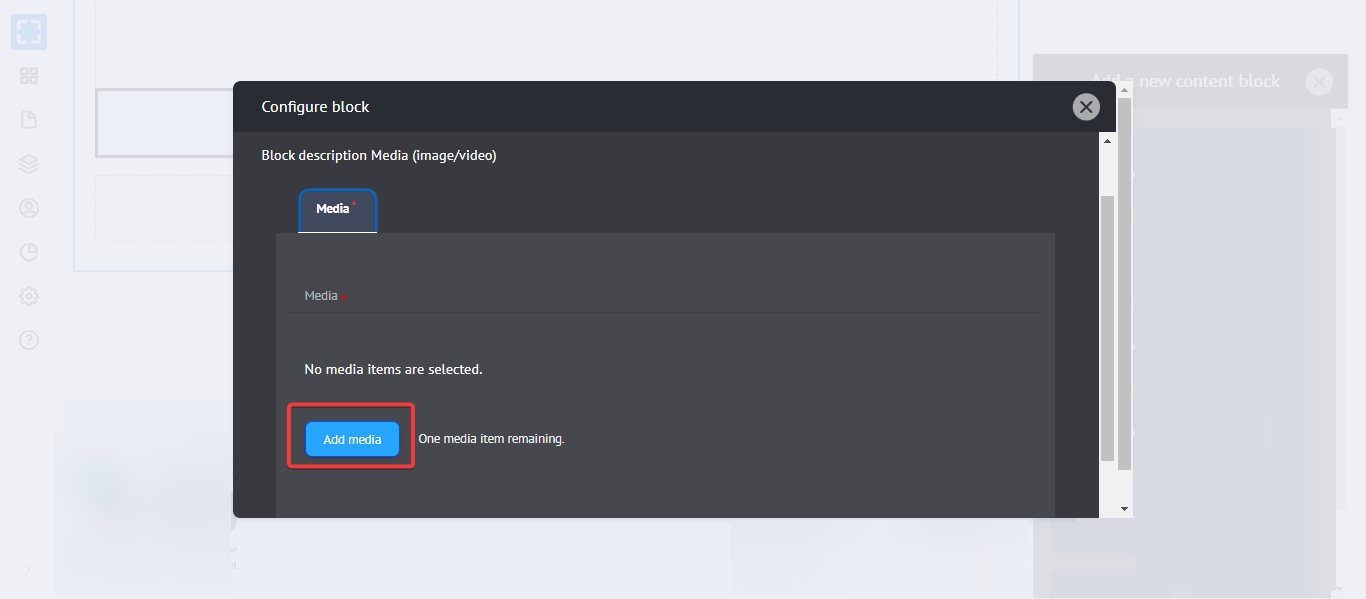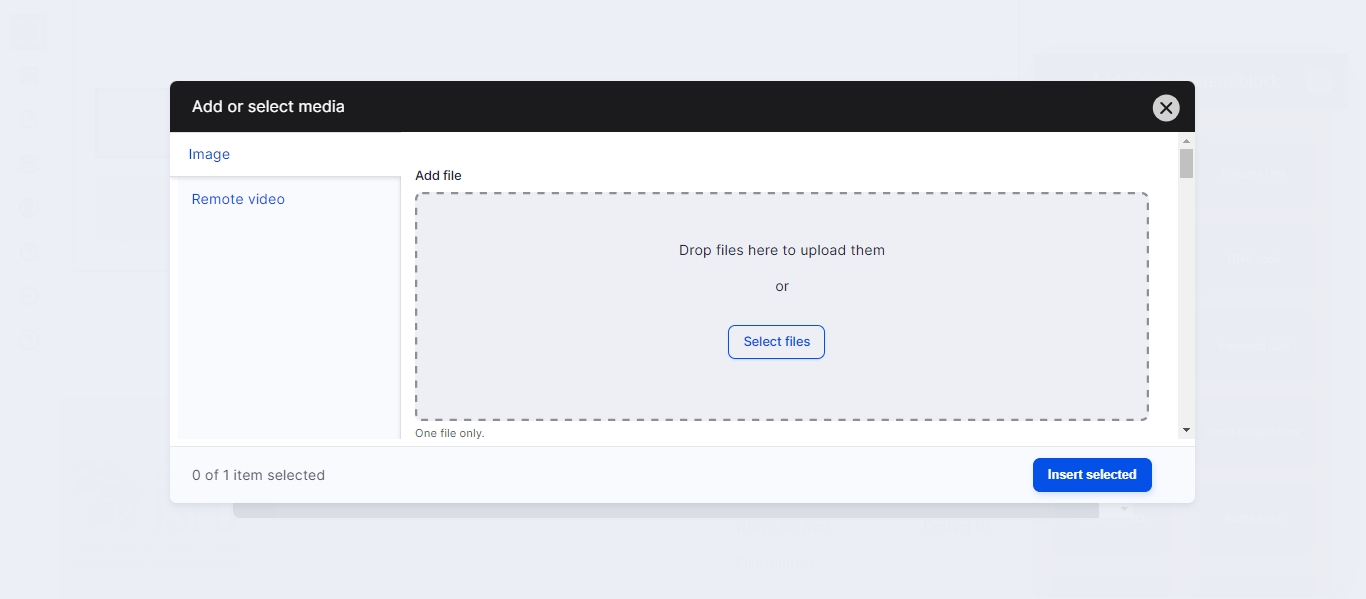Uploading Media Files
Media in Drupal:
Drupal Media fields are different, you can easily add images, Gallery, video, files, and other several types. You can add Media from several places in your website:
1. Media node page
Select Media from the Manage administrative menu.
Select Add media.
Select type of the Media that you need to add.
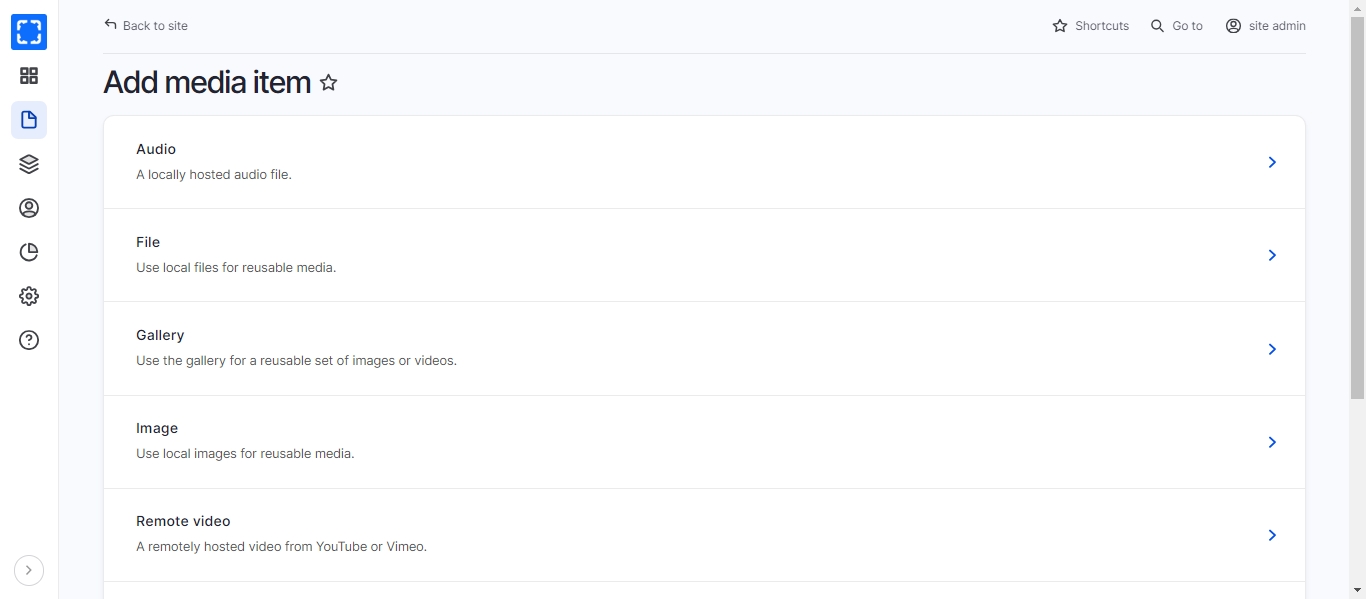
2. Media field
You can add Media from the Manage administrative menu.
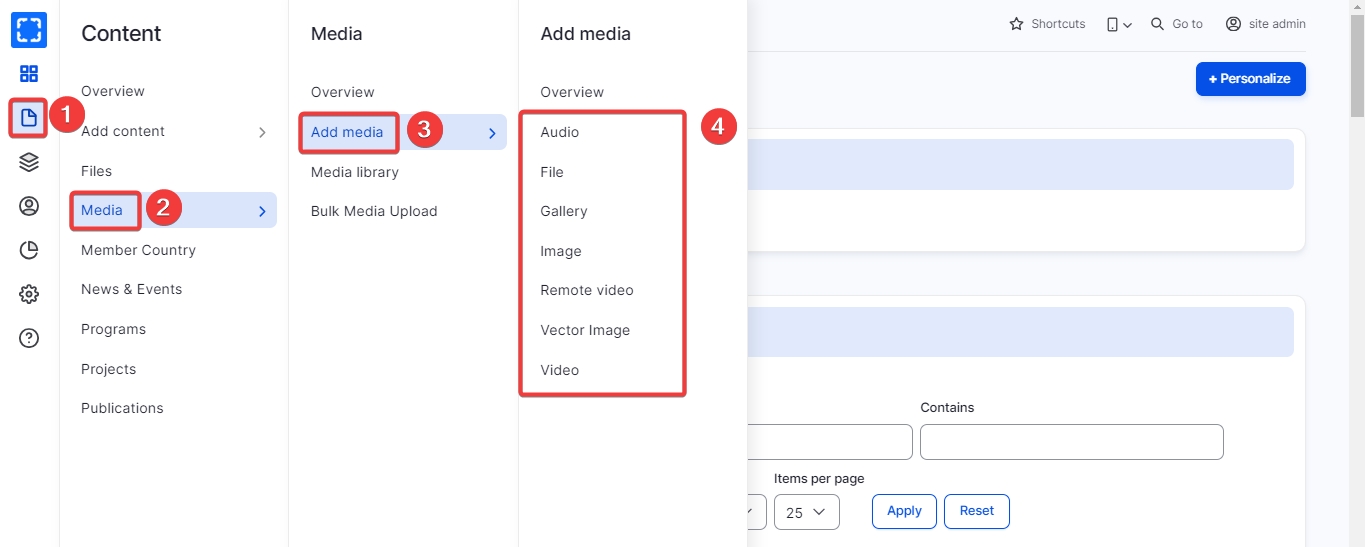
3. WYSIWYG
Any time you can add media in the WYSIWYG in Rich text editor.
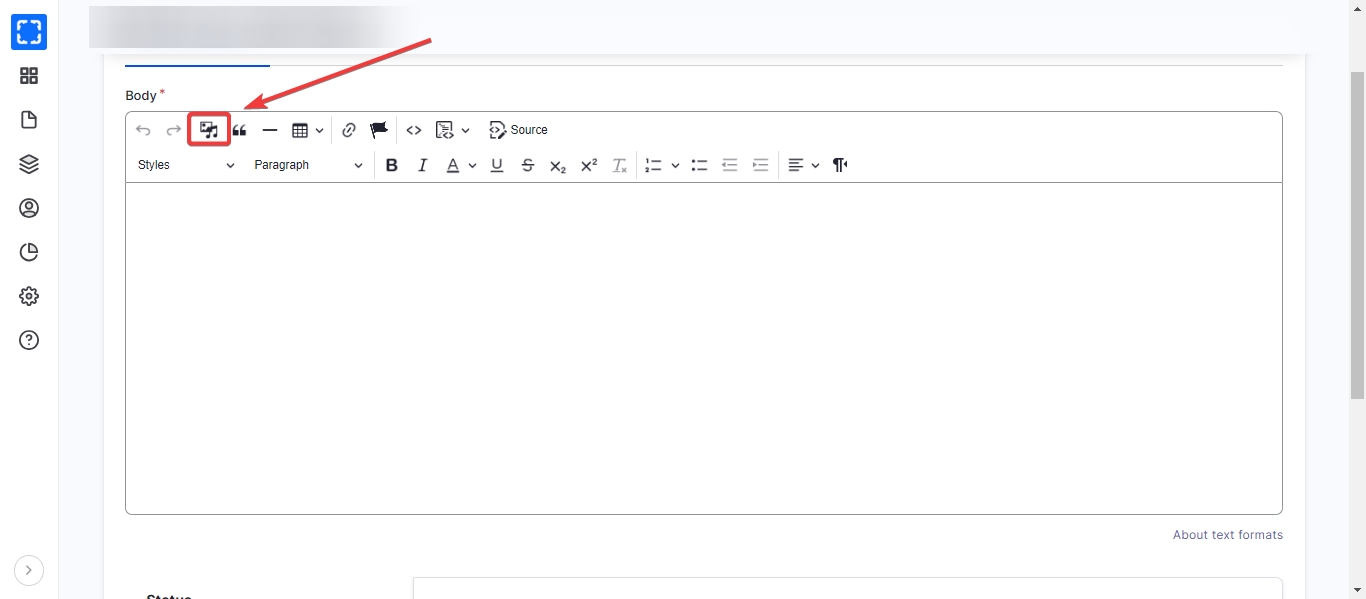
4. Blocks
You can upload media directly from the blocks that require adding media in the layout builder:
Open the layout builder.
Add a block that requires media [ex: Media (image/video)].
Click on Add Media button.
Click on Select files button.
Select the media from your device.
Save the media in the media library.
Save the block.