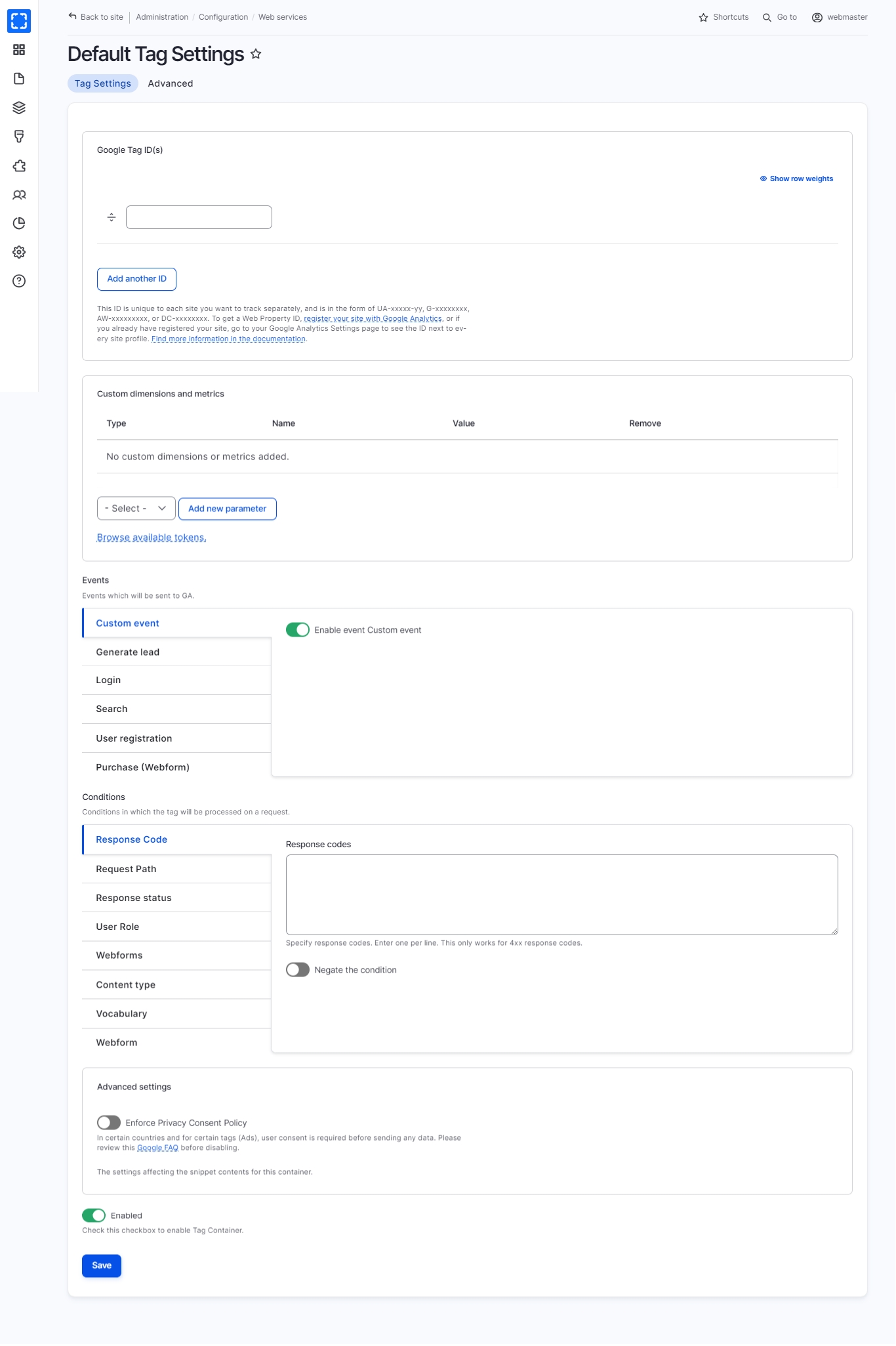Google Analytics
While installing Varbase, the developers had a step to install Google Analytics and Google Tags Manager.
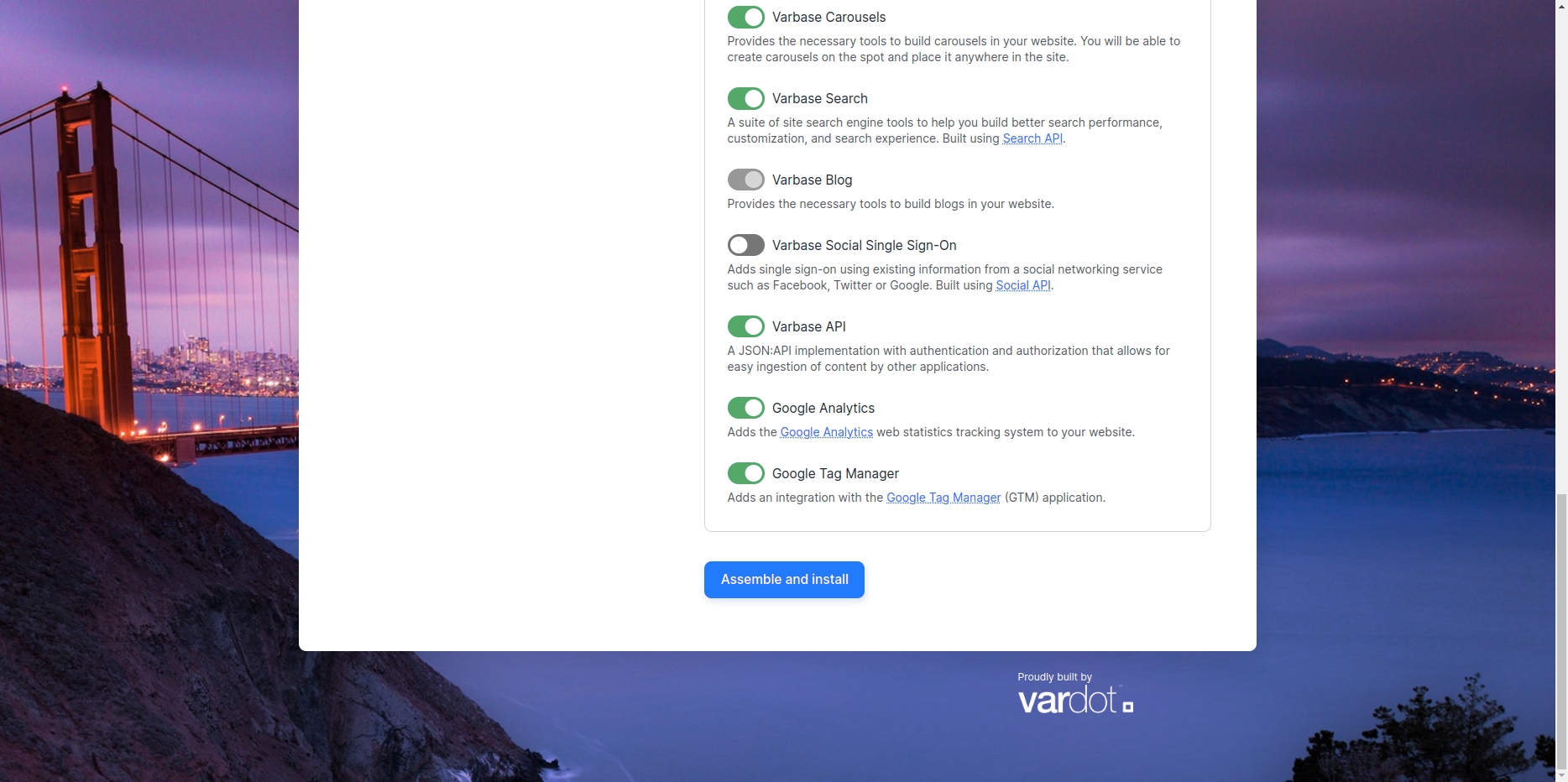
Google Analytics:
How to Navigate the Google Analytics:
Form Configuration/ Web services/ Google Analytics.
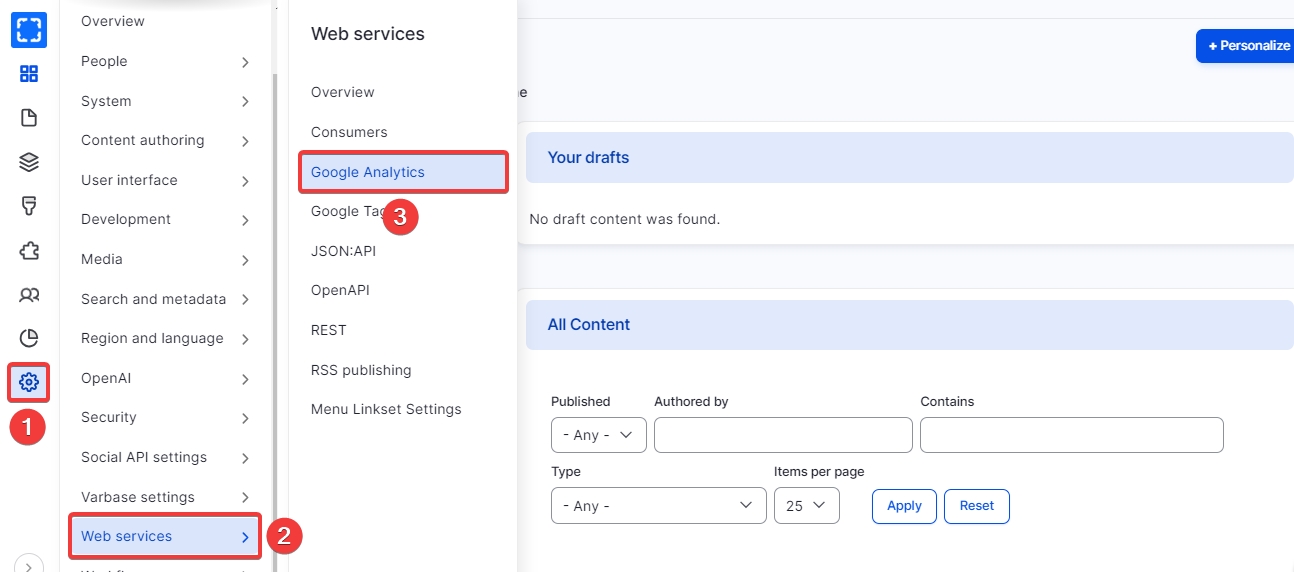
You'll find the settings to add and control the site Google Analytics.
Add your site id in the Web Property ID(s) field.
From Google Analytics, Add your business plan to access the Google Councol
Copy your ID and add it to the Web Property ID(s) field.
Fill the information in the following tabs:
Domains: The domain you want to track.
Pages: To extract specific pages from tracking.
Roles: Add tracking for specific roles.
Users: Allow users to customize tracking on their account page.
Links and downloads: Outbound links, Mailto links, Downloads, Colorbox enabled.
Messages: Track messages of type [Warning, Error, Status].
Search and Advertising: Tracking search and advertising.
Privacy: Anonymize IP enabled.
Dimensions and Metrics: Custom dimensions and metrics.
Advanced: Some additional settings such as caching and Custom JavaScript code.
Click on Save Configuration button.
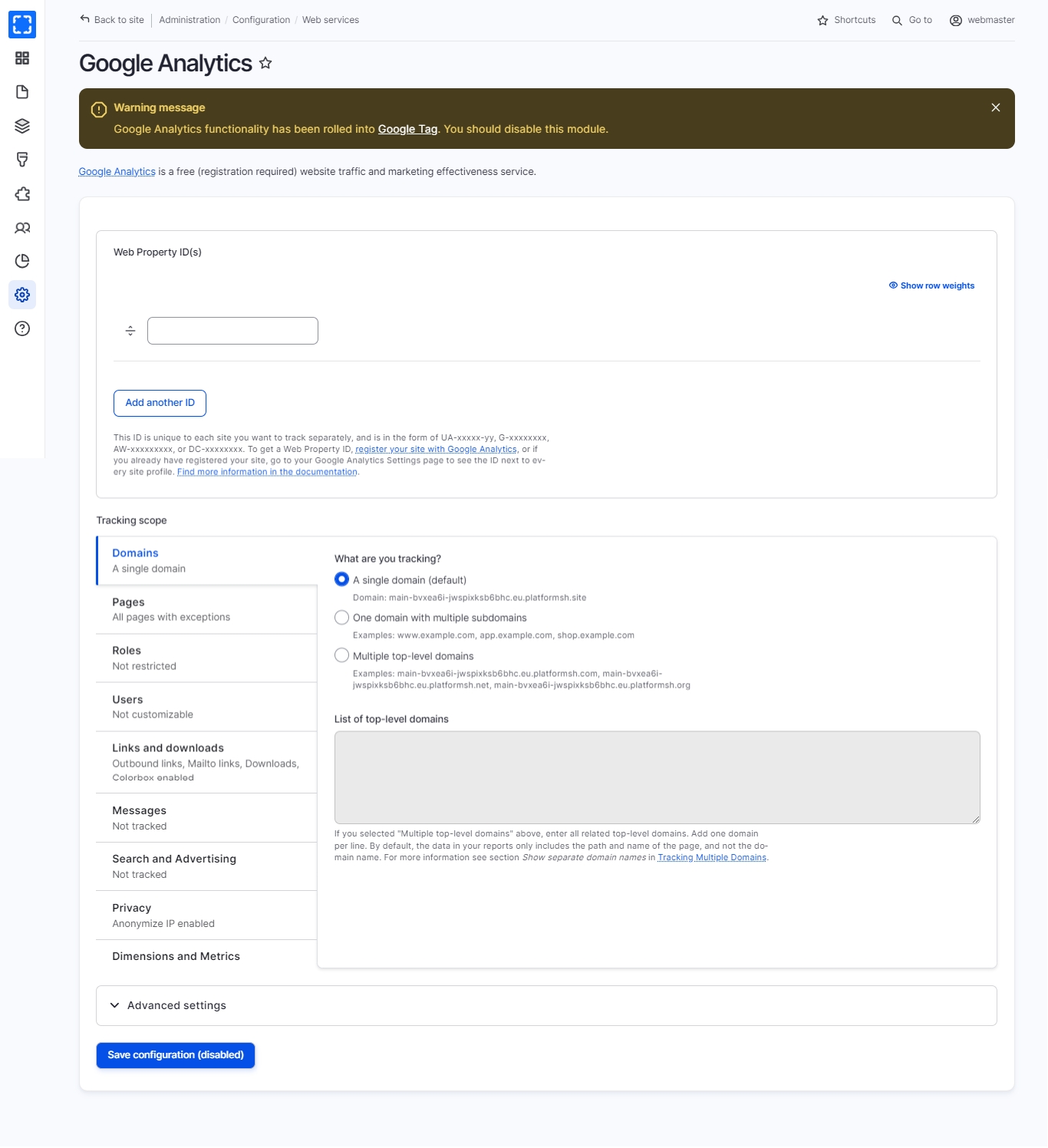
Google Tags:
In Google Tags, you can add tags to track components inside the page e.g. Block.
How to Navigate the Google Tags:
Form Configuration/ Web services/ Google Tags.

You'll find the settings to add and control the site Google Tags.
Add your site id in the Google Tag ID(s) field - Get from your developerFill the information in the following tabs:
Event tabs:
Custom event: Enable event custom event.
Generate lead: Enable event Generate lead
Login: Enable event Login
Search: Enable event Search
User registration: Enable event User registration
Purchase (Webform): Enable event Purchase (Webform)
Conditions tabs:
Response Code: Specify response codes.
Request Path: Specify pages by using their paths.
Response status: Shows the block on pages with any matching response status.
User Role: Add tracking for specific roles.
Webforms: Select 'Webform from URL' to display this block, when the current request's path contains the selected webform.
Content type: Add tracking to specific content type.
Vocabulary: Add tracking to specific vocabulary.
Webform: Add tracking to specific Webform.
Advanced: Enforce Privacy Consent Policy.
Click on Save.