Meta Tags in Varbase
Site-wide Meta Tags Configuration
Varbase utilizes the Metatag Varbase module and other modules such as Schema.org Metatag to implement best-in-class Search Engine Optimization best practices.
Meta tags are configured by default for the available pages in a Varbase site. You can edit all Meta tags using the Super admin role by navigating to:
Navigate to Administration \ Configuration \ Search and metadata \ Metatag
You'll see a list of available meta tag default configuration for each page pattern. Click on Edit to edit the patterns
To add a new default meta tag configuration to a new pattern, click on "+ Add default meta tags" and choose the type of the pattern from there (e.g. Your new content type)
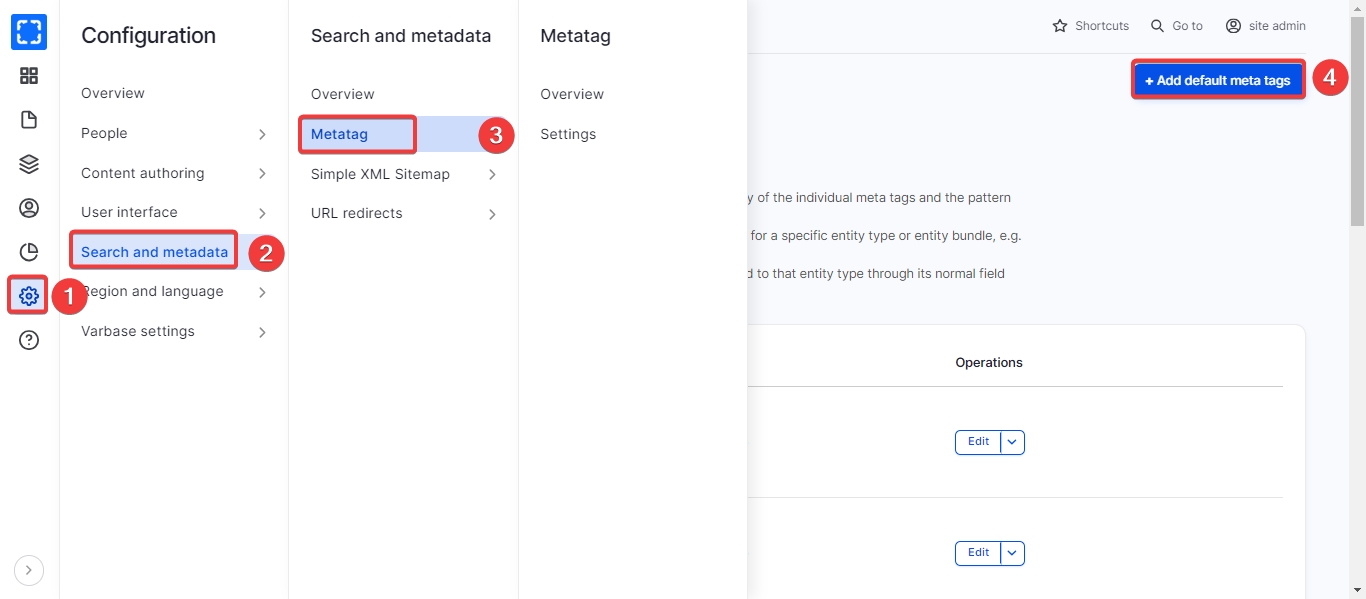
Available Meta Tags in Varbase
Varbase comes with the following meta tag groups installed and configured by default:
Meta tag Group
Description
Basic tags
Basic meta tags such as title, description, abstract and keywords.
Advanced
Meta tags that specify advanced information such as content language, short URL, referrer policies, cache control, robots settings.
Open Graph
Provides support for Open Graph Protocol meta tags.
A set of meta tags specially for controlling advanced functionality with Facebook.
Google Plus
Provides support for Google's Plus meta tags.
Twitter Cards
Provides support for Twitter's Card meta tags.
Schema.org: Article
Adds Schema.org/Article to the JSON LD array. Creates Article, BlogPosting, SocialMediaPosting, Report, ScholarlyArticle, TechArticle or APIReference.
Schema.org: ItemList
Adds Schema.org/ItemList to the JSON LD array.
Schema.org: WebPage
Adds Schema.org/WebPage to the JSON LD array. Creates WebPage, ItemPage, AboutPage, CheckoutPage, ContactPage, CollectionPage, ProfilePage, SearchResultsPage.
Schema.org: WebSite
Adds Schema.org/WebSite to the JSON LD array.
Site verification
Verifies ownership of a site for search engines and other services.
Alternative language links (hreflang)
Provides support for the hreflang meta tag with some extra logic to simplify it.
Mobile & UI Adjustment
Apple & iOS
Android
Windows & Windows Mobile
Provides support for meta tags used to control the mobile browser experience.
Other additional modules can be installed to provide more meta tag groups. This includes (but not limited to):
Metatag: App Links
Metatag: Dublin Core
Metatag: Favicons
Metatag: Google Custom Search Engine (CSE)
Metatag: Open Graph Products
Schema.org Book
Schema.org Course
Schema.org Event
Schema.org HowTo
Schema.org Image Object
Schema.org JobPosting
Schema.org Movie, Series, Season, Episode
Schema.org Organization
Schema.org Person
Schema.org Place
Schema.org Product
Schema.org QAPage and FAQPage
Schema.org Recipe
Schema.org Review
Schema.org Service
Schema.org SpecialAnnouncement
Enable Meta Tag Overriding on Content Types
You can identify which meta tag groups (i.e. Simple, Advanced, Open Graph, Facebook ... etc.) to be available on which content type. This means that editors can override default meta tag configuration on an individual piece of content.
To enable meta tag groups, navigate to:
Navigate to Administration \ Configuration \ Search and metadata \ Metatag \ Settings
Under each desired content type or entity type, select the designed meta tag groups to be available on edit or add forms

Note that unselected groups will not appear on the edit or add forms for that entity type, reducing the size of the form and increasing performance. If no groups are selected for a type, all groups will appear.
Overriding Meta Tags for a Single Piece of Content
In Varbase, roles that can add and edit content (such as Editors, Content admins, SEO admins, and Site admins) can override the default meta tags for an individual piece of content. This is really helpful for specific scenarios like:
Override the default generated meta tags for a blog post
Configure special meta tags for a landing page
Prevent a specific page from being indexed by search engines
Overriding meta tags can be done when editing or adding new content from the sidebar.
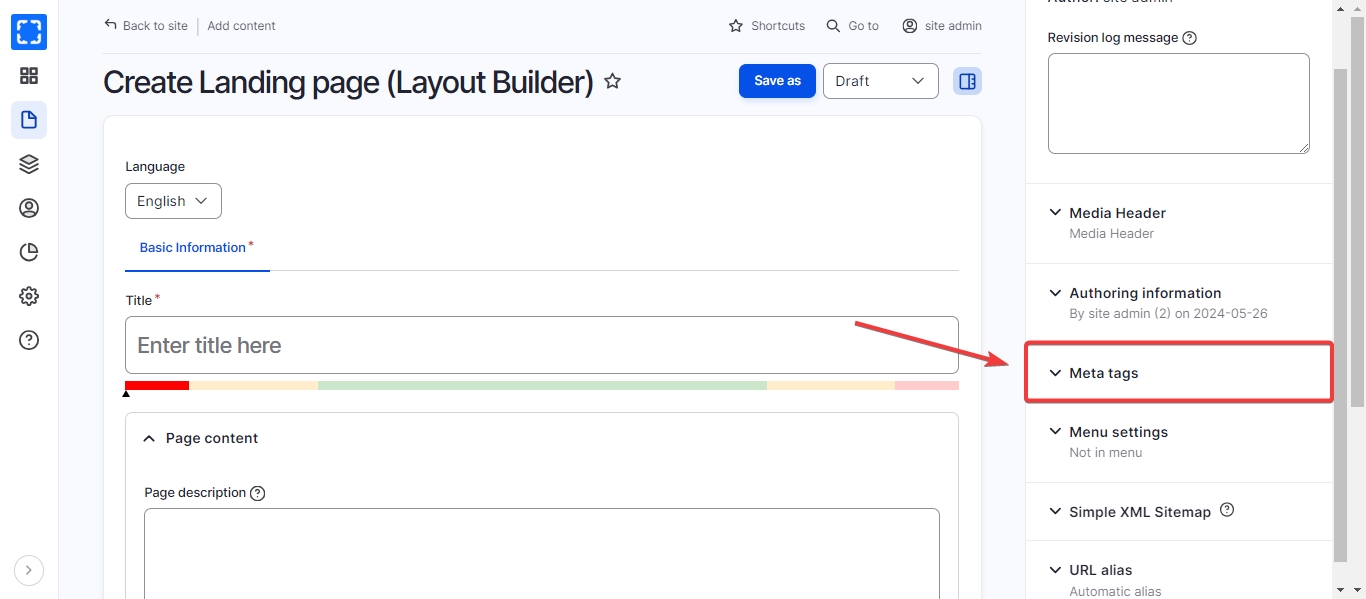
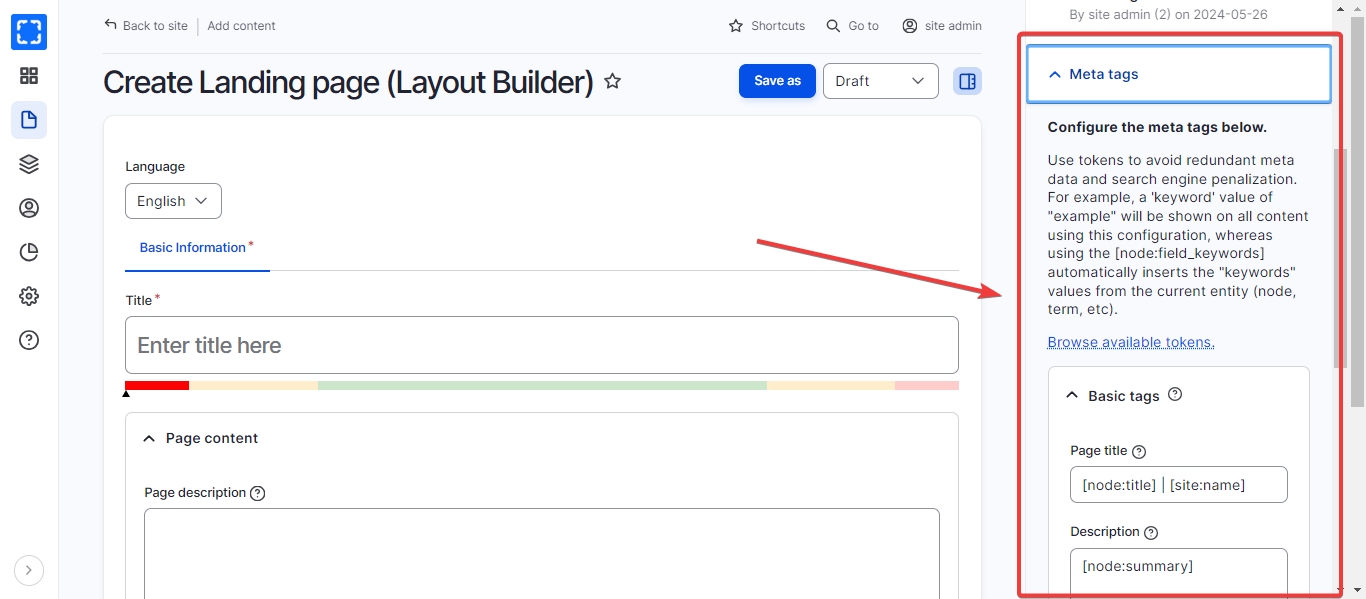
See the below example of how to prevent a single piece of content from being indexed:
Disallow Indexing for Content Items