Enable HTTP Password Authentication
How to Enable HTTP Password Authentication on The Whole Site
The PHP Authentication Shield module was packaged with Varbase Core, but not enabled on the installation of Varbase.
A simple shield for the site with Apache authentication. It hides the sites, if the user does not know a simple username/password.
Enable the PHP Authentication Shield module to be able to have general shield for the site.
drush pm:enable shieldNavigate to Configurations \ System \ Shield from the administration toolbar menu.
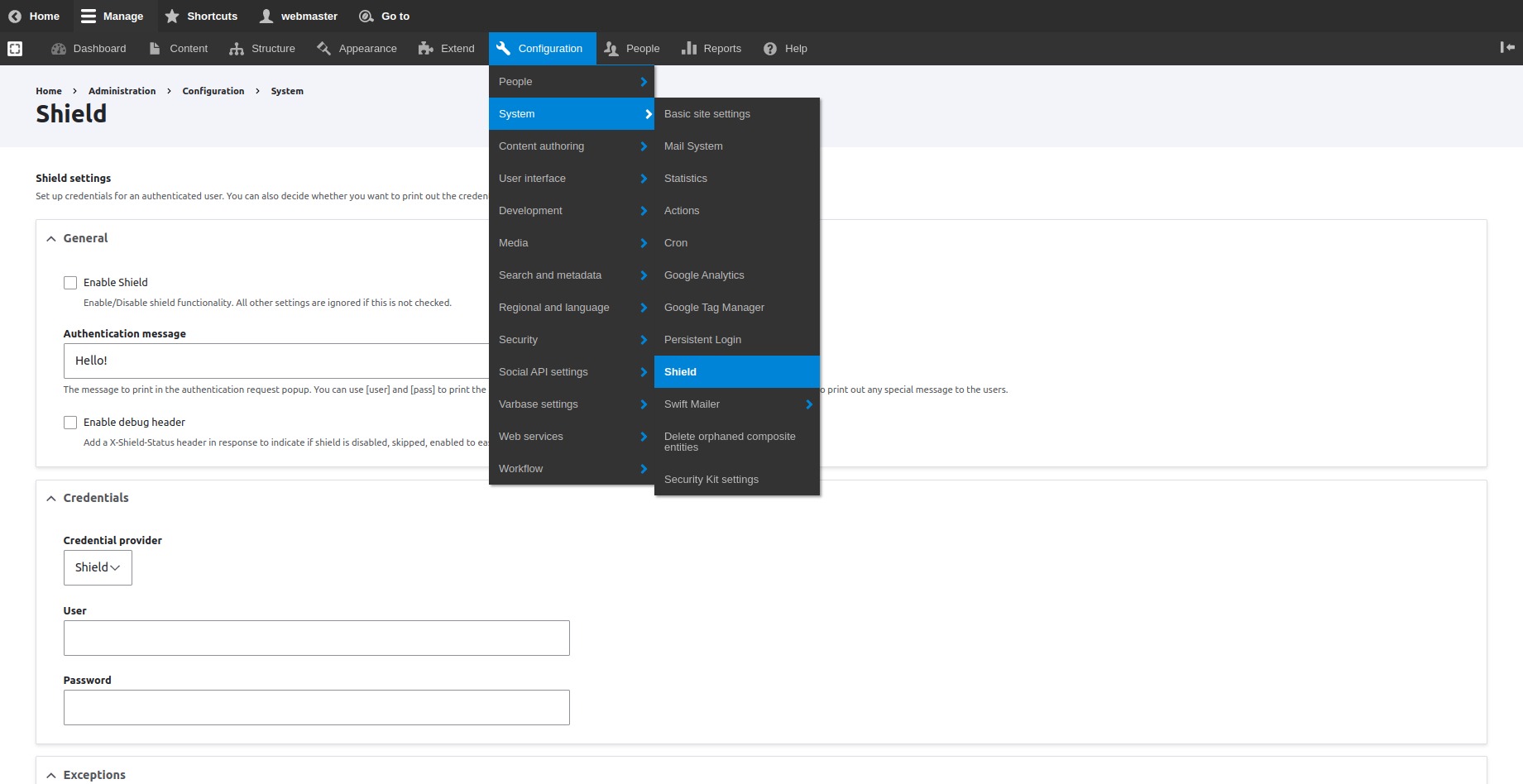
Check or un-check the "Enable Shield" checkbox to enable/disable shield functionality. All other settings are ignored if this is not checked.
Add an authentication message to show it in the authentication request popup. Use the [user] and [pass] tokens to print the user and the password respectively. leave it empty, when not wanting to print out any special message to users.
Provide the desired User and Password in the credential part of the settings.
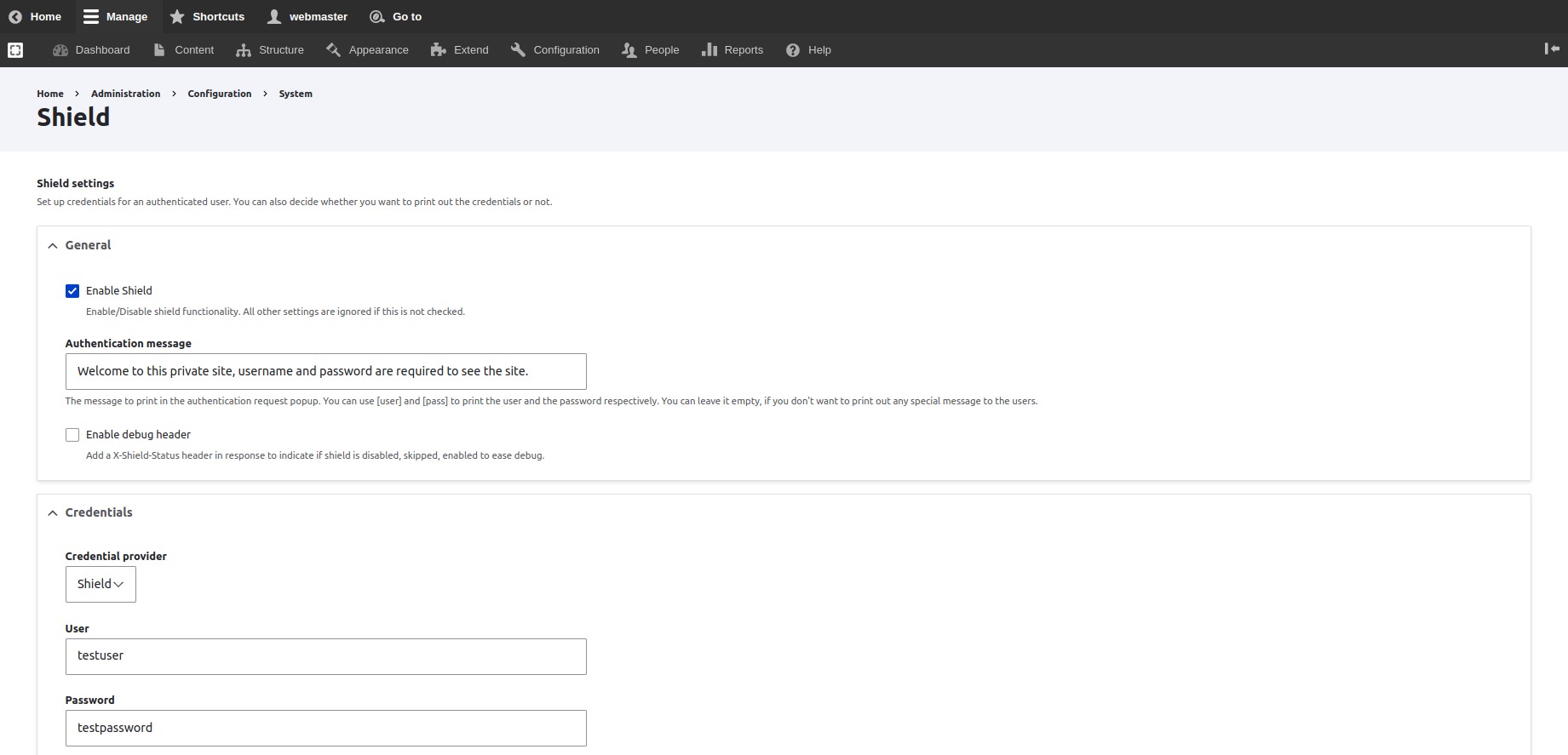
Press the Save Configuration button to save the changed configurations.
The site will start asking to fill in a user and password on every opened new session.
How to Enable HTTP Password Authentication on Specific URLs/Pages
Adding HTTP authentication for a specific route/pattern instead of the whole site.
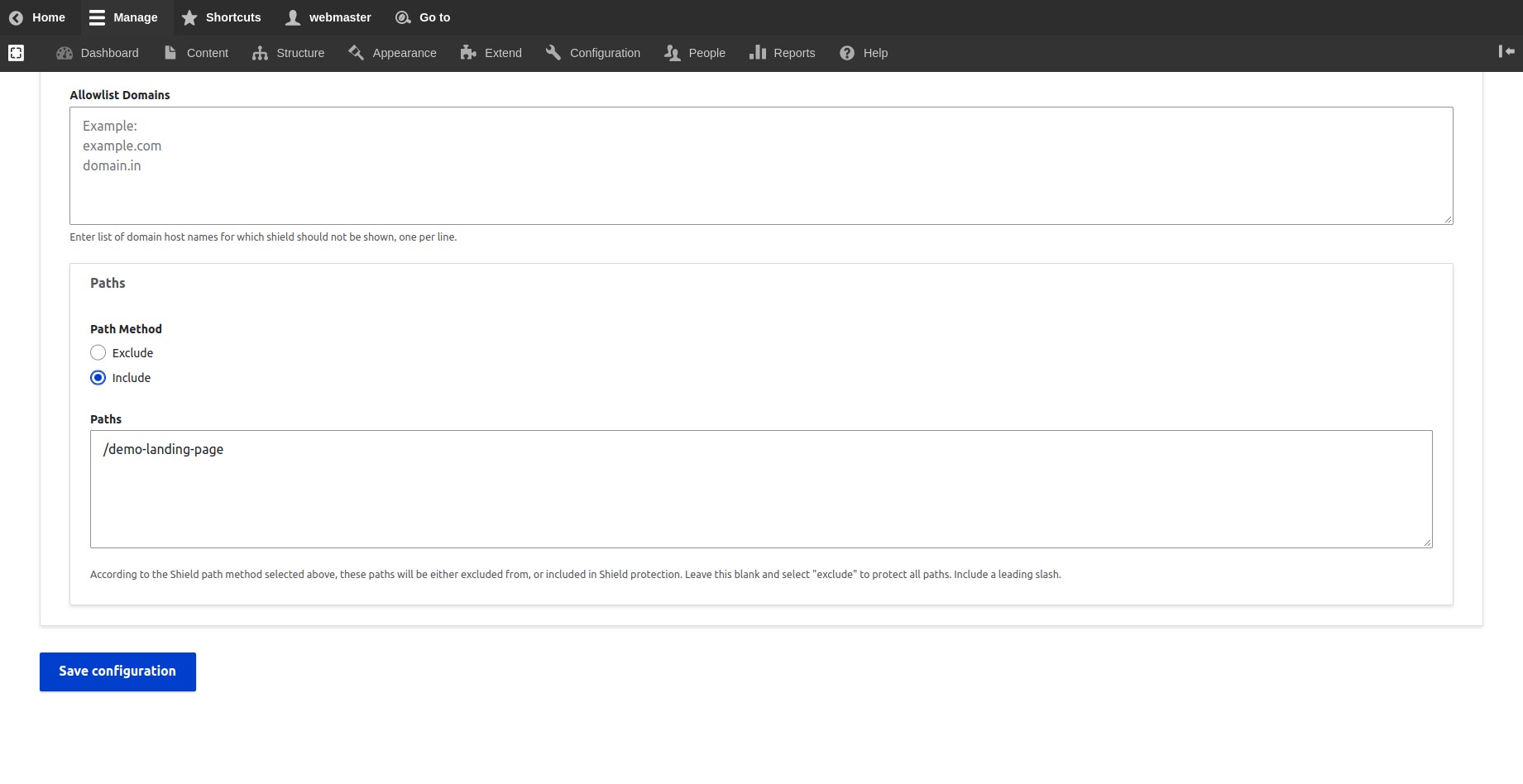
The list of paths will be either excluded from, or included in Shield protection.
Select "Include" to protect only the listed paths.
Include a leading slash to listed internal links.