Integration of Varbase with Storybook
Varbase has been integrated with Storybook to provide a listing of stories for Single Directory Components (SDC) components. This integration allows for easier development and testing of Varbase Components.
Not for production!!, only for development or staging.
Initialize Storybook for DDEV
Follow with the following to build and install Varbase with DDEV before going into intilizing Storybook.
Installing Varbase locally with DDEV1. Initialize Storybook for Varbase
ddev init-storybookThe ddev init-storybook command in Varbase is a custom DDEV command designed to initialize Storybook for the DDEV project.
Have a look at the content of the init-storybook command.
2. Generate Stories
Generate all stories using the following alias script
ddev yarn storybook:genIt will run the following drush command
ddev drush storybook:generate-all-stories --force3. Start Varbase Storybook
ddev yarn storybook:dev4. Verify Installation and Links
When Adding or Changing Stories
Important to run the ddev yarn storybook:gen command for all new or changed stories.
Manual Steps by step to Set up a Working Storybook for Varbase
Enable the
storybookmodule on the site either through the site's interface or by running the commanddrush en storybookwith Drush. Note that the CL Server module should not be kept running on a production site.Navigate to
"/admin/people/permissions/module/storybook"to give theRender storybook storiespermission to all user roles. Check theAnonymous userandAuthenticated usercheckbox and pressSave permissionsubmit button.

Use Drush to grant specified permission(s) to a role.
drush role:perm:add anonymous 'render storybook stories'
drush role:perm:add authenticated 'render storybook stories'
Use the Render Storybook stories
Use the Render Storybook stories
Warning: Give to trusted roles only; this permission has security implications. Allows a user to access the Twig Storybook endpoint to render a template with stories.
Use Drush to remove specified permission(s) from a role.
drush role:perm:remove anonymous 'render storybook stories'
drush role:perm:remove authenticated 'render storybook stories'
Add the following exclude of modules to the
settings.phporsettings.local.phponly to the development environment:Change the following Cross-Site HTTP requests (CORS) in the
development.services.ymlfile.
Enable Twig debugging by
debug: truein thedevelopment.services.ymlfile.
Having a local services file. Make sure to have the right path for custom local development services file. sites/default/development.local.services.yml
Having a local settings settings.local.php file. When used in a local development environment, or in Development, Staging, or Demo hosts.
Enabling Twig debugging is not recommended in production environments.
Disable the Twig cache by
cache: falsein thedevelopment.services.ymlfile.
Disabling the Twig cache is not recommended in production environments.
Change the Local Development Domain
Change
varbase.localin thepackage.jsonfile to the appropriate local or development domain name.Replace
process.env.STORYBOOK_SERVER_RENDER_URLin thepreview.tsfile with the base URL of your project or an environment variable representing the local or development domain.Open a command terminal window and navigate to your project's directory.
Run the
yarn installcommand in the terminal to install the necessary dependencies.Run the
yarn storybook:gento generate all stories.Run the
yarn storybook:devcommand to start the development site for the Storybook.Open site domain with :6006 port.
Storybook Build
Building the storybook ones for the project, only for demos, staging, or hosted development, when the other ports are not allowed.
Run the yarn storybook:build command to build the story, in the local or in at the dev, test, staging, or demo server.
A domain name could point at the storybook folder.
Example:
An example development, staging or demo
my-staging-varbase-site.comdomain name can point at thedocrootdirectory, which will bootstrap from VarbaseA sub domain
storybook.my-staging-varbase-site.comdomain name can point at thestorybookdirectory, which will load the Varbase Storybook, and the Component Library Server will have requests from themy-staging-varbase-site.com
Customizing Varbase Storybook for a Project:
Switching Between Themes
To showcase a custom cloned generated theme, uncomment and modify the following line in the .storybook/preview.ts file:
// mytheme: {title: 'My Custom Theme for a Project'}
Show Custom Vartheme BS5's Components
To include components from Vartheme BS5 Starterkit, uncomment and modify the following line in the .storybook/main.js file:
Show Custom Theme's Components
In case of having a custom theme for a project by
Creating Your Own ThemeTo include components from a custom cloned generated theme, uncomment and modify the following line in the .storybook/main.ts file:
Please ensure that the path to the custom theme is correct. It should be located either in "../docroot/themes" or "../docroot/themes/custom"
Show Custom Module's Components
To include components from a custom module, uncomment and modify the following line in the .storybook/main.ts file:
Run Varbase Storybook in Platformsh
Having a working Storybook for development, testing or staging.
NOT for production environments.
Select The Varbase Template as The Project Type
Choose Vardot/platformsh-varbase from the pre-existing code base template to start a project with.
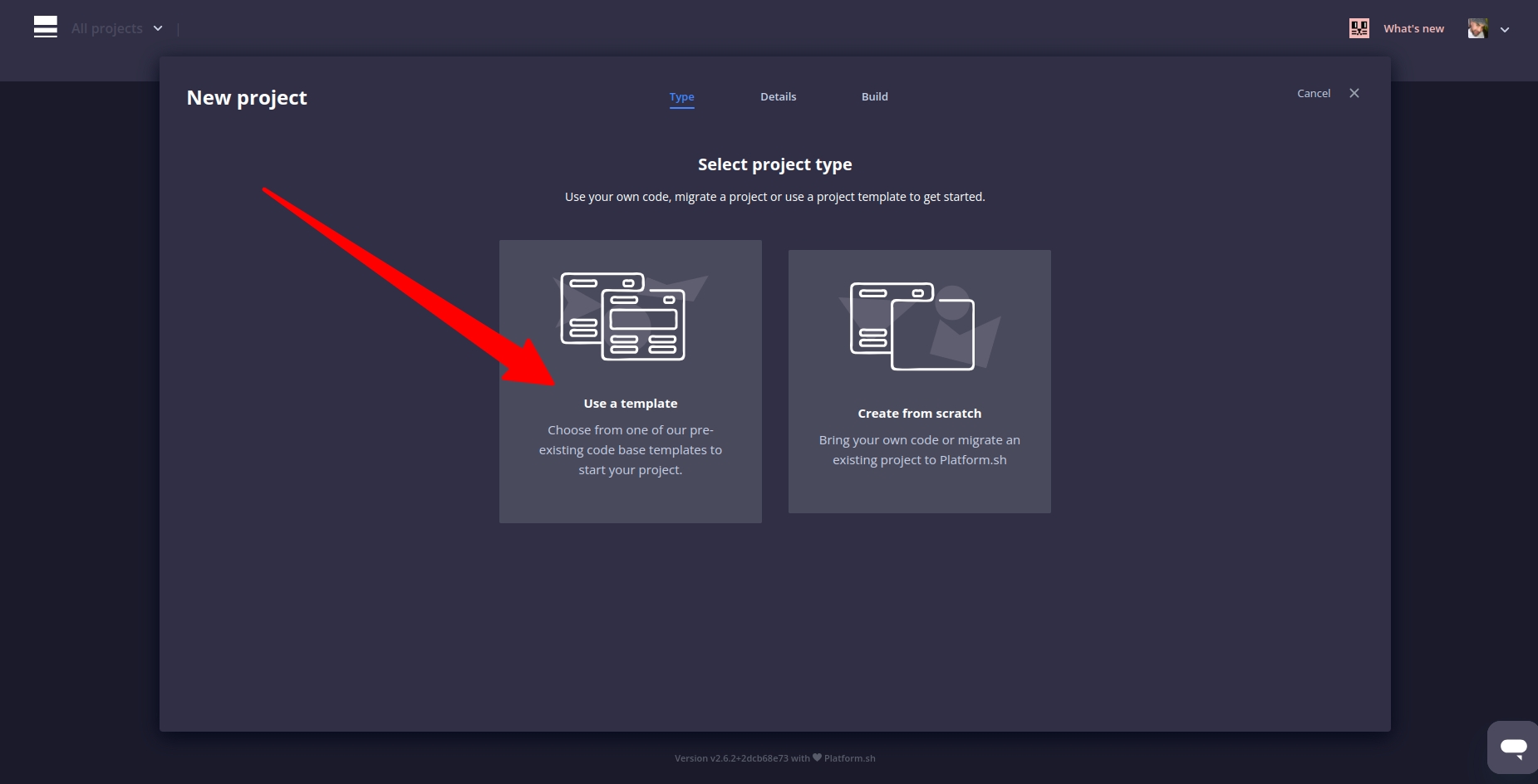
Select Varbase as the template, by default a Varbase 10.1 will be built
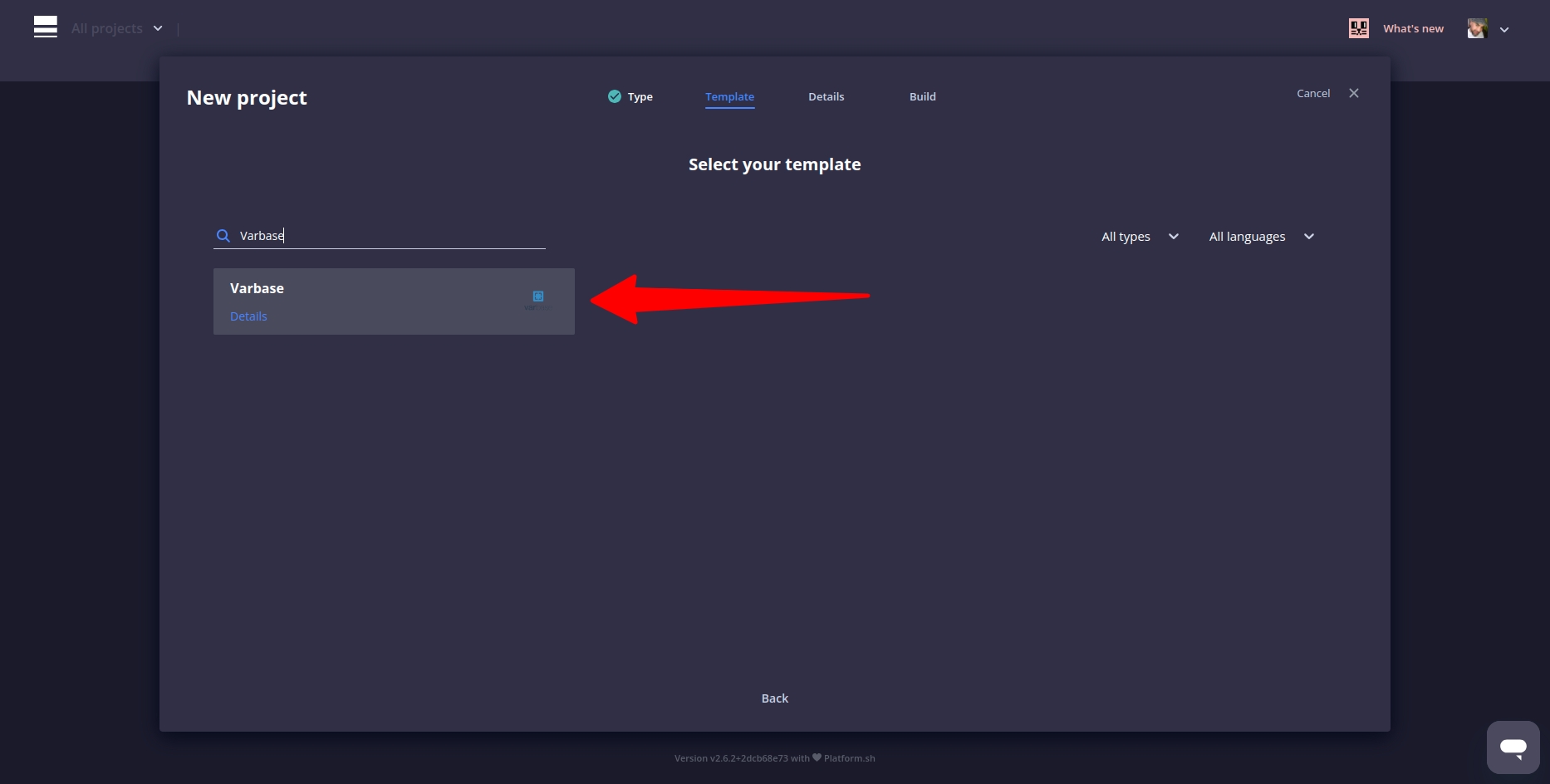
After creating the project and installing Varbase 10
Replace Site URL with an Environment URL
Edit the preview.ts file in the .storybook folder, replace this with your Drupal site URL, or an environment variable.
Use 'development.local.services.yml' File
Have the following in the settings.platformsh.php file
Both files are in the Vardot/platformsh-varbase project template.
After committing and starting the development environment for the development branch,
The Storybook link will work as follow
Last updated